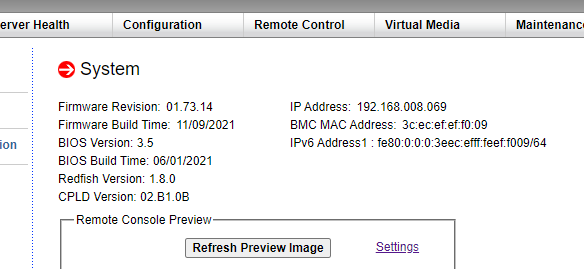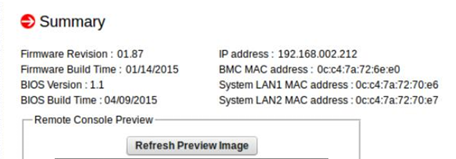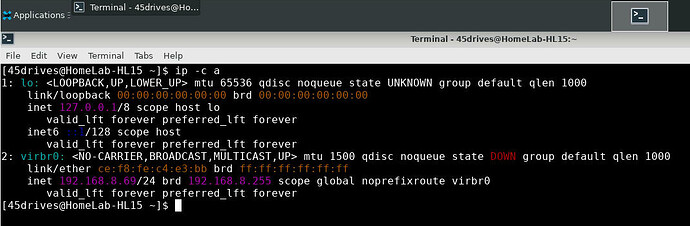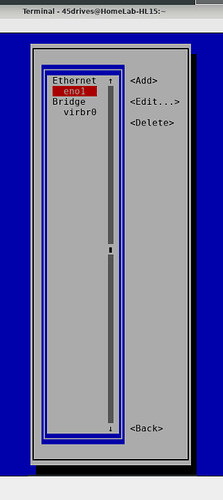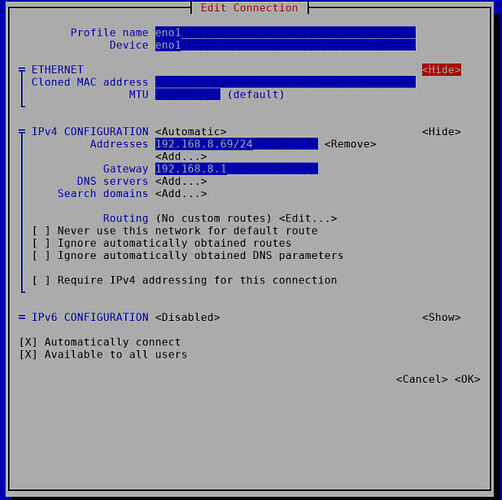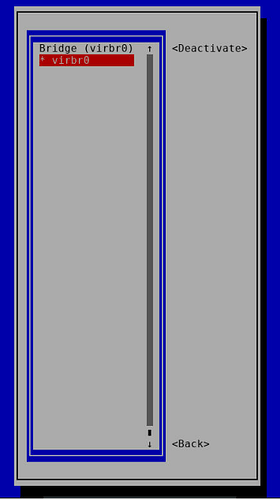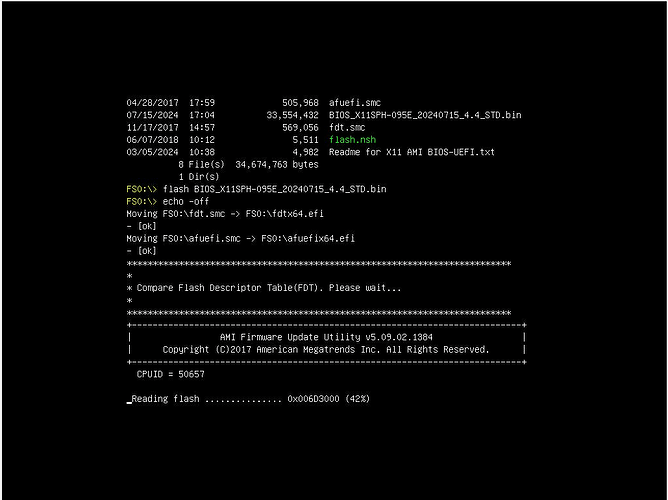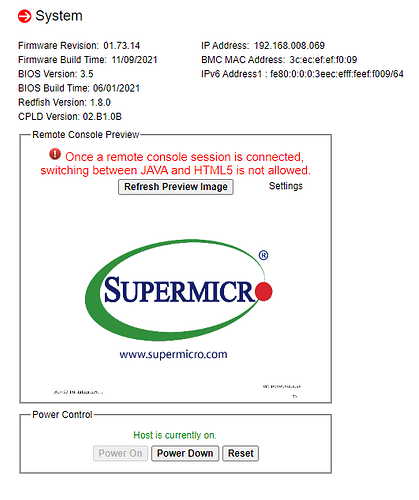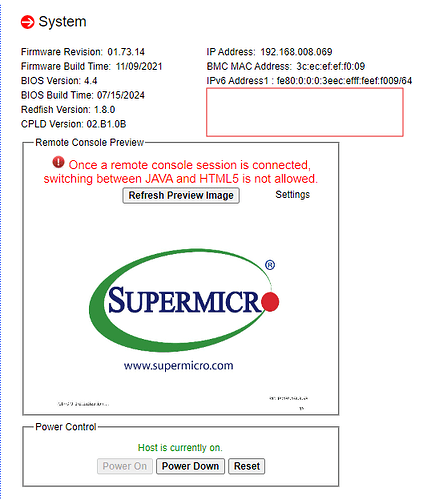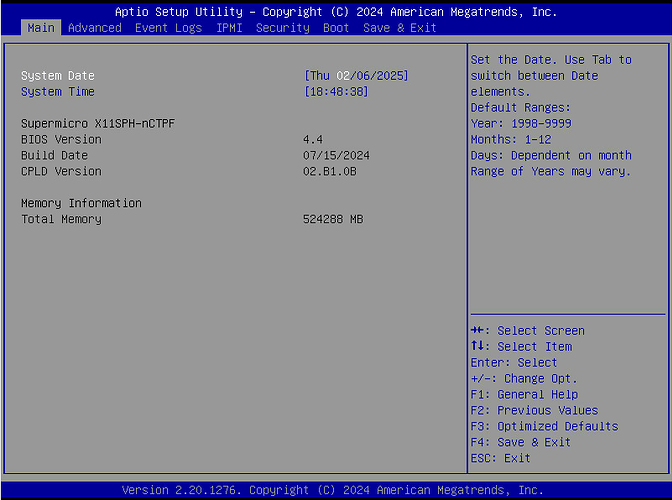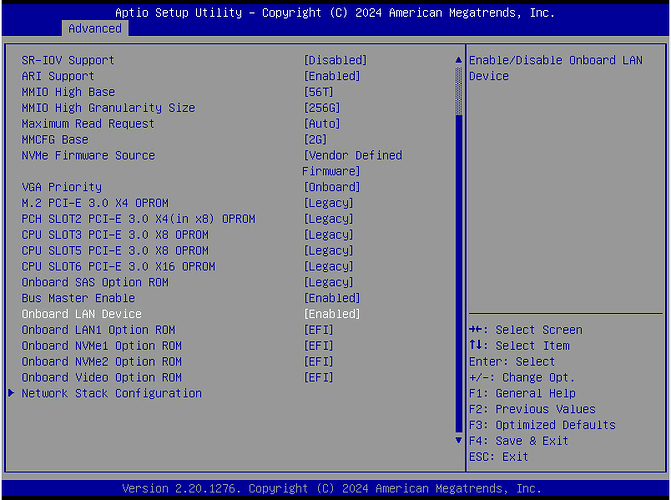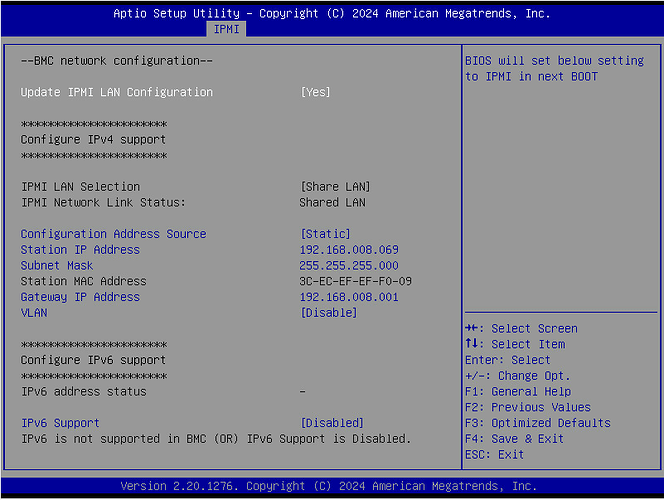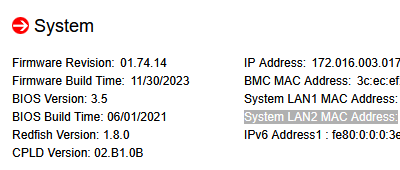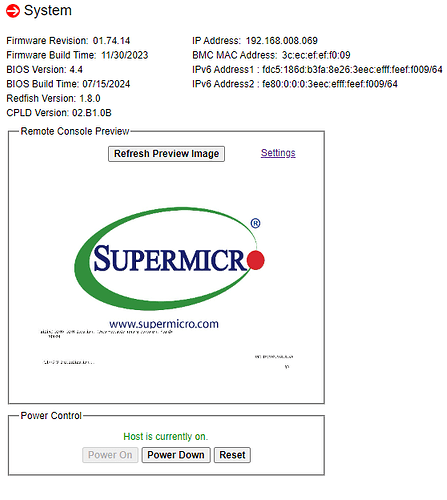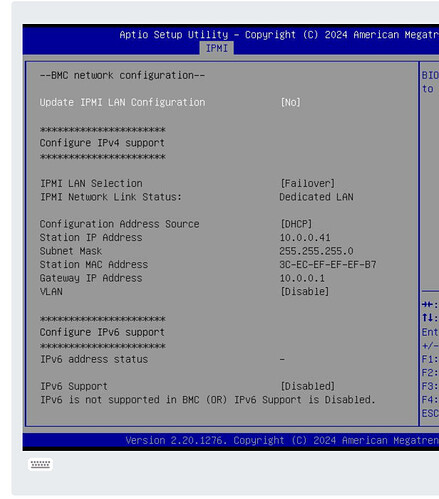First HL15 full build came in and yesterday I had a chance to power it on; about 5 min in, I disabled ipv6 in the Supermicro IPMI and lost all connectivity to IPMI.
Packet capture shows it does respond to arp’s but not pings. Connected VGA, usb keyboard / mouse & booted into Rocky linux, set static IP’s on the 2 ports (per HL15 documentation) however, both ports are not reachable (can’t ping out from Rocky or ping from my desktop to either nic IP.) Setting the ports to dhcp, port 1 gets an IP (port 2 shows NO-Carrier) but issues persist. Obviously haven’t tried getting to Houston UI but I did the “systemctl start cockpit” & “systemctl enable cockpit.socket” but no change.
Multiple times I’ve changed bios (setup) IPMI to use both static and dhcp (it does get the correct IP based on my dhcp reservation) but still can’t access IPMI. Left light on IPMI nic is amber and right is yellow (blinking). I’ve tried connecting it to different switches, changed cables, and even directly attached a laptop in the same subnet to the IPMI port but still no luck. It’s like the lights are on but no one is home.
The only thing that gives some hope is in Rocky Linux running “ipmitool raw 0x3c 0x40” (resetting IPMI); after about 20 seconds I get between 11 and 15 ping replies from the IPMI IP and then it just stops (not enough time to access the gui).
Not sure if this is related but I’ve rebooted this about 50 times trying different things and notice that “sometimes” pressing F11 to access the boot menu actually takes me to the bios (setup). After exiting, it will go to one of two boot option menus (sometimes disk, sometimes Rocky Linux versions). I couldn’t get ipmicfg working in Rocky (using the Supermicro download). Also, Rocky isn’t keeping the root password change (goes back to the 45drives password after reboot).
In the Bios Event Logs, I see error code EFI 03051002 “DXE BS driver Unrecognized” – I haven’t installed any drives at this point so I’ll open it up and see if all cables are seated properly.
I’ve spent about 10 hours on this hitting brick walls; I’m a bit disappointed – took today off for 3-day weekend to provision this.
Do I have bad Nics? Bad board? Seems like something is taking control of the ports, blocking all traffic. I did disable firewalld in Rocky but no change. I also restored all defaults to the bios – no joy.
Any advise or suggestions would be greatly appreciated.
Bios V. 3.5
Build Date 06/01/2021
CPLD V. 02.B1.0B
Not sure what other info would be relevant
Thanks!