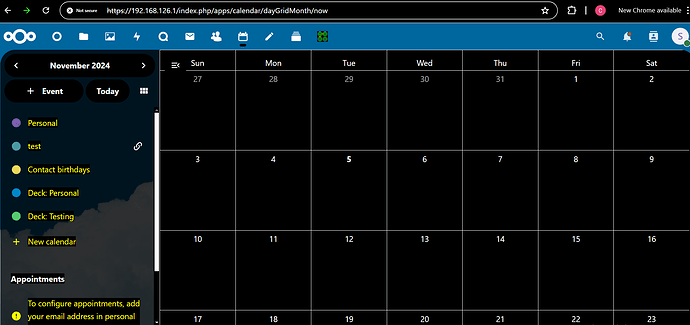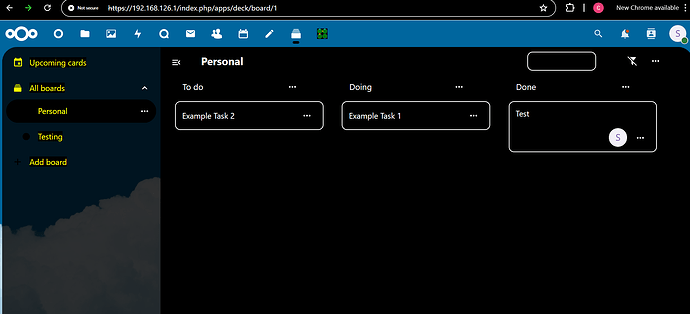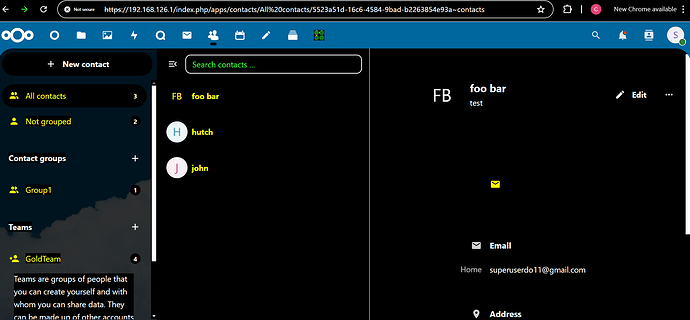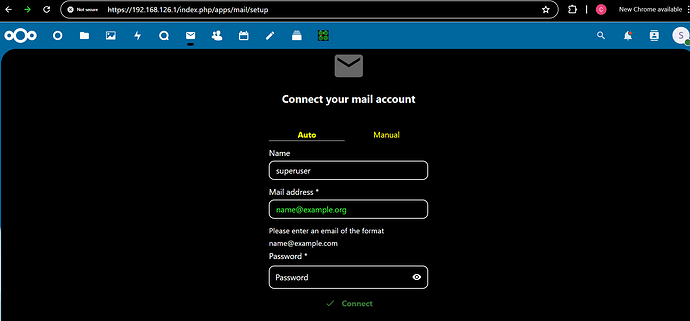Nextcloud Groupware
In a previous Nextcloud Spotlight post, I’ve talked about Nextcloud Calendar; Nextcloud’s scheduling tool. Nextcloud Calendar was a feature-rich tool that made scheduling and keeping track of time a breeze. However, Nextcloud Calendar is just one part of a suite of tools within Nextcloud designed to make collaboration streamlined. This suite of tools is known collectively as Nextcloud Groupware.
Nextcloud Groupware is a suite of four tools designed to aid in organization, collaboration, and communication. It consists of Nextcloud Calendar, Nextcloud Mail, Nextcloud Contacts, and Nextcloud Deck. As I’ve already covered Nextcloud Calendar, I’ll only briefly discuss it here while putting the focus of this article on the latter three tools.
These tools are usually pre-installed within Nextcloud, but I was missing Nextcloud Deck on my server. The Apps store has a section for App Bundles, under which is a Groupware Bundle containing all four tools. If you’re missing any of these tools, you can install all of them from here.
Nextcloud Calendar
Nextcloud Calendar is Nextcloud’s scheduling tool. You can create different types of calendars, schedule tasks, and import existing calendar files. One thing I didn’t mention during the previous post is Nextcloud Calendar’s compatibility with CalDAV which allows you to connect Nextcloud Calendar with external devices and services that are CalDAV compatible.
Nextcloud Mail
Nextcloud Mail is Nextcloud’s mail integration portal. While Nextcloud doesn’t function as a mail server in of itself, you can connect your external email address from services like Gmail to Nextcloud Mail to have access to your emails within Nextcloud. You can also connect your private email server to Nextcloud, allowing for your personal or business email addresses to be integrated into the Nextcloud environment. Note that connecting a Gmail account will require you to configure Two-Factor Authentication for that account and generate an app password.
You can access typical settings for email accounts including inbox settings and signatures. You can schedule emails to be sent at specific times as well. The real power of Nextcloud Mail comes from its integration with other Groupware tools. For example, you can create an email and generate an event tied to that email without having to move to Nextcloud Calendar to create the event first. The same can be done for tasks you would normally create from the Nextcloud Deck app. This makes it easy to coordinate the creation of events and the delegation of tasks within an organization.
Nextcloud Contacts
Nextcloud Contacts is Nextcloud’s own address book. There are two main address books within Nextcloud Contacts; Accounts, which is for Nextcloud user accounts, and Contacts, which is for external users. You can add new contacts by manually filling in their information or by importing a Virtual Contact File (VCF). Likewise, you can create VCF files of contacts you’ve already added into Nextcloud Contacts. Contacts can be sorted into Contact Groups to further manage your contacts.
Clicking on user accounts allows you to view their profiles and start conversations with them. Click on contacts allows you to view their profiles and email them at their set email address.
Nextcloud Contacts also allows for the creation of Teams (called Circles in earlier versions of Nextcloud). You can add Nextcloud users, external users, and groups of users into a team. From within a Team, you can start conversations with other users in Nextcloud Talk and view their profiles. If you go into Nextcloud Files, you can create link shares specifically for your Team, allowing customizable access to files and directories to team members.
Nextcloud Deck
The fourth and final Nextcloud Groupware tool is Nextcloud Deck (called Nextcloud Tasks in older Nextcloud versions). This is a kanban-style tool meant for organizing and delegating tasks. You create “Boards” within Deck that can be used by yourself, other users, or groups of users. Within a Board, you create “Lists” that hold tasks. The example Board that comes pre-made within Nextcloud has Lists for “To-Do” tasks, “Doing” tasks, and “Done” tasks. You can name your lists whatever you want though.
Under lists, we can name and create cards for tasks. Within the card’s settings menu, we can assign it a tag representing the current progress on the task, assign it to specific users, assign a due date through Nextcloud Calendar, and add a description of the task. We can attach files relating to the task to the card and leave comments in the card about our progress. There is also an activity log showing all the events that have happened relating to the card. When a task is complete, we can archive it to remove it from the visible card menu while being able to access it if it needs to be re-examined in the future.
These Groupware tools, when used together, have the potential to streamline communications with internal and external parties, improve time management, and increase productivity of your workflow. Combined with their ease of use and the security that Nextcloud provides, I personally believe that Nextcloud Groupware is a powerful tool that can be deployed in any size organization to its benefit. Once again, Nextcloud has provided a service that exceeded all my expectations.