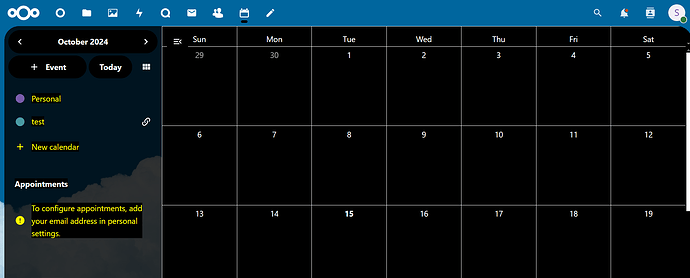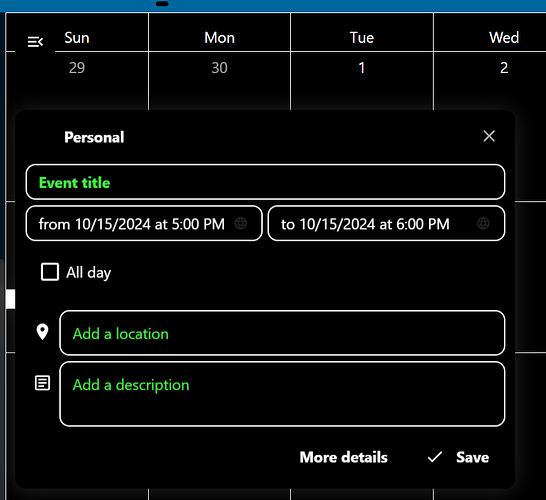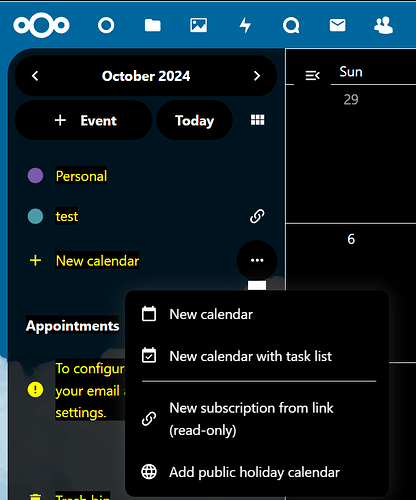Scheduling is a vital part of our daily lives. We’re constantly having to keep track of important times and dates whether they’re a part of our personal life or are tied to our professional careers. Personally, I have many weekly meetings to keep track of which makes these scheduling tools invaluable. There’s many tools online and offline to help us keep track of our schedules and here I’ll be highlighting one such tool.
Nextcloud Calendar is Nextcloud’s built-in tool for scheduling. It allows for the creation of calendars pertaining to everyone within the Nextcloud ecosystem as well as personal calendars for individual users. Creating new calendars and tasks is as easy as moving to the Calendar pane within Nextcloud and selecting the options to add a new calendar or create a new event.
When creating a new calendar, you can choose whether to create a blank calendar, a calendar with some tasks set on creation, subscribe to a calendar service hosted on an external website, or create a calendar containing only public holidays. You can also import your calendar files into Nextcloud for easy integration. As someone who’s used to using Google and Thunderbird for scheduling, I appreciated how easy it was for me to create a personal calendar in Nextcloud and import my calendar files for meetings into the calendar.
Creating new events was just as easy. Clicking the new event button let me set a time, location, and description for the event with additional options for whether the event repeats, event category, reminders, and file attachments. You can send out invitations to events by email like you do for similar tools. Nextcloud allows you to integrate your pre-existing email address into its ecosystem and allows for integration with private email servers. In addition, you can create rooms in Nextcloud Talk dedicated to the event if video calls or instant messaging is desired for the event.
Nextcloud allows users to customize their own schedule settings. You can set your daily work hours and set any absenses you have. You can set a status for a short absence and set a short message to be displayed for longer absences. These features help show other users when you’re available so they can adjust future meetings accordingly.
My overall impression of Nextcloud Calendar was that it brings the same functionality as similar scheduling tools while being cost-effective, easy-to-use, and providing many useful features. I’ve found it to be a useful tool to organize my personal time as well as my workplace schedule. Keep in mind that, to get the most out of Nextcloud Calendar, you’ll have to link some form of email address to make use of all of its features. I continue to be impressed by the tools within Nextcloud and fully plan on investigating more of its tools in-depth in the future.