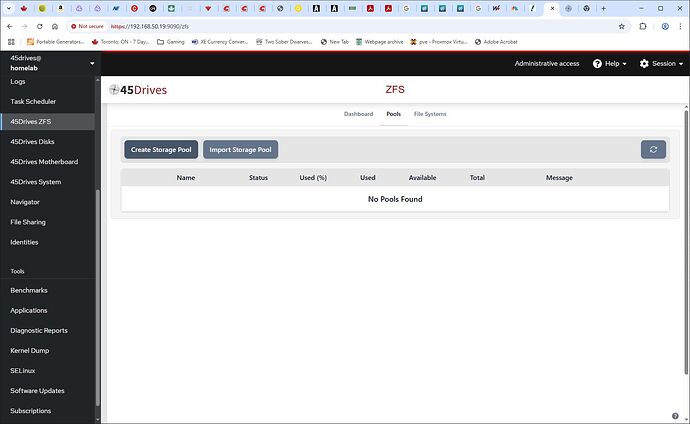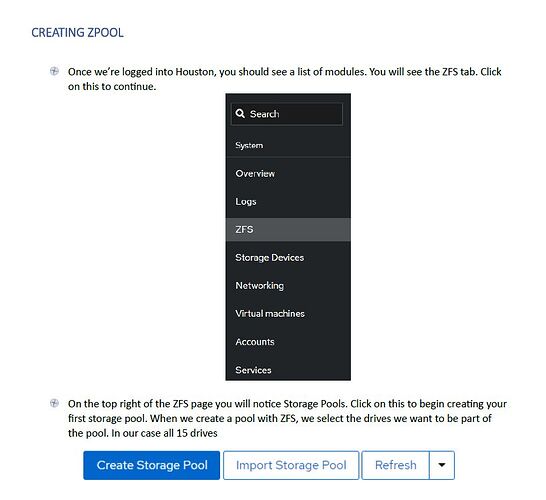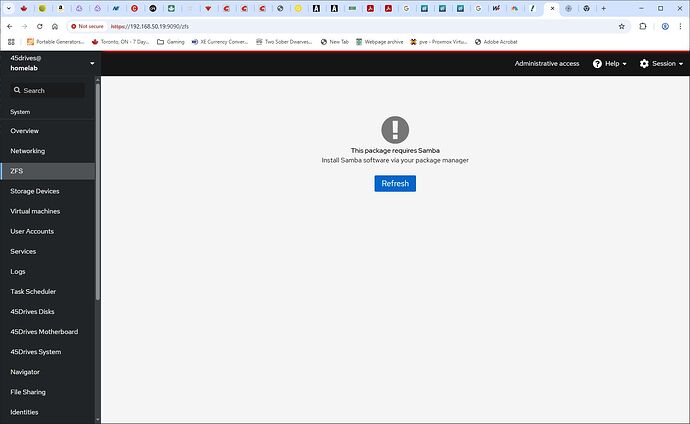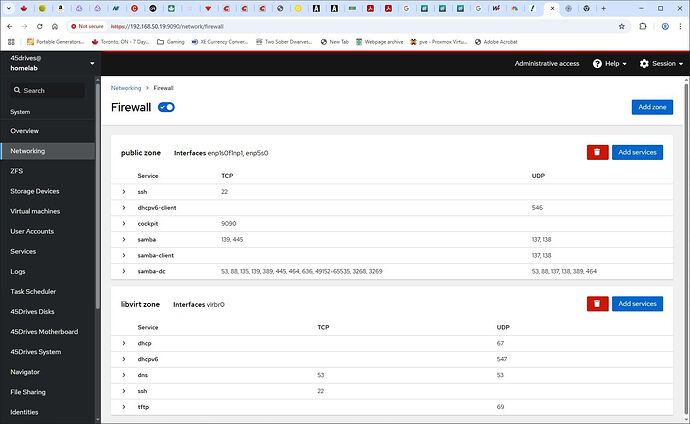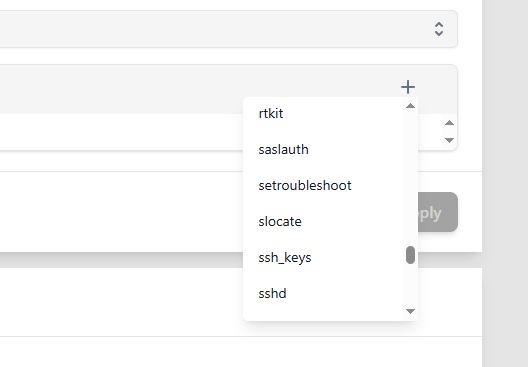I edited the file and rebooted the system. All 8 drives now appear in the “45Drives Disks” section.
I just tried to create a Pool. The wizard didn’t start the first time, but it started the second time. After going through the wizard, it indicated “Successful” but I am not seeing any pools displayed. After I refresh the page, I am getting No Pools Found.
BTW. Th wizard and the User Guide screenshots don’t exactly match. Maybe it’s time to update the User Guide?
Hey @vertaxis
Hmmmm that is strange. It says the pool was created if you go into the command line and run a
zpool status
does the pool show up? We were having issues with the pools not showing on the HL8 before I do not know if it is still a problem.
Also try running a dnf update -y to get all the up to date packages as that may be causing issues. (If you have not already!)
Does the old user guide show a different ZFS tab per chance?
From the command line:
[root@homelab log]# zpool status
pool: Mine-45HL
state: ONLINE
config:
NAME STATE READ WRITE CKSUM
Mine-45HL ONLINE 0 0 0
raidz2-0 ONLINE 0 0 0
1-1 ONLINE 0 0 0
1-2 ONLINE 0 0 0
1-3 ONLINE 0 0 0
1-4 ONLINE 0 0 0
2-1 ONLINE 0 0 0
2-2 ONLINE 0 0 0
2-3 ONLINE 0 0 0
2-4 ONLINE 0 0 0
errors: No known data errors
From the GUI, No Pools Found.
dnf update -y . Nothing to do. I updated the system first before I began to configure anything, so no surprise there.
The User Guide I downloaded fresh from the 45Homelab website has a different ZFS link. It’s “ZFS” and not “45Drives ZFS”
Hey @vertaxis
The pool does look to be intact at least. That is our old ZFS module. I made a few guides on creating storage pools in the new module so I will tell vikram to update those!
I will also talk to the team about the pools not showing up I thought it had been fixed but it does not seem so. I am super sorry about that!
If you wanted to try out the old module the pool should show up there for the time being until we get to the bottom of why it is not showing up in the new one
I am no expert in ZFS. I need a solution that will allow me to use the GUI to manage the ZFS pool and create shares on the unit as is supposed to be designed. Please provide me a detailed solution and next steps that will give me a working GUI interface.
@vertaxis
Hey Vert. We are looking into why it does not work with the HL8 at the moment. I am very sorry about the inconvenience
To get a working GUI you will want to install the old module and see if that has the pool appear!
run the commands
dnf remove cockpit-zfs -y
dnf install cockpit-zfs-manager -y
and refresh your browser
from there navigate to the ZFS tab and see if the pool shows up.
I hope this helps!
Here are the steps I followed
dnf remove cockpit-zfs -y
reboot
dnf install cockpit-zfs-manager -y
reboot
and refresh your browser
I am seeing the older “ZFS” item in the menu. I went through the config window, and now it’s telling me that I need to install Samba. It’s not letting me view anything else in ZFS. What is the command for installing Samba? Is this something I perform in the GUI, or is there a command line I need to run?
Hey @vertaxis
You can run a
dnf install samba
In the terminal. Reboots when downloading packages are not necessary unless they are kernel headers! If you’re more comfortable rebooting though that works too!
I installed samba and configured a share via the GUI. Can’t access it.
After a reboot, I tested again. I can’t access a share.
With a ps -ef, I don’t see samba running. When I try to start the service, I get a “not found”.
[root@homelab init.d]# systemctl start samba
Failed to start samba.service: Unit samba.service not found.
[root@homelab init.d]# testparm -s
Load smb config files from /etc/samba/smb.conf
Loaded services file OK.
Weak crypto is allowed by GnuTLS (e.g. NTLM as a compatibility fallback)
Server role: ROLE_STANDALONE
Global parameters
[global]
printcap name = cups
registry shares = Yes
security = USER
workgroup = SAMBA
idmap config * : backend = tdb
cups options = raw
include = /etc/cockpit/zfs/shares.conf
[homes]
browseable = No
comment = Home Directories
inherit acls = Yes
read only = No
valid users = %S %D%w%S
[printers]
browseable = No
comment = All Printers
create mask = 0600
path = /var/tmp
printable = Yes
[print$]
comment = Printer Drivers
create mask = 0664
directory mask = 0775
force group = @printadmin
path = /var/lib/samba/drivers
write list = @printadmin root
[Anime19]
inherit permissions = Yes
path = /Mine-45HL/Local-45HL
read only = No
Next steps?
Hey Vert
Did you enable the firewall port in the networking tab?
If not you can go to networking → services and add port and search samba/smb
I don’t have access to the UI right now but those should be the steps!
Also the reason you cannot see samba in the systemctl is because once it’s downloaded it changes names to either smb or smbd which can be enabled either through the CLI or through the Services tab!
Yes. I did enable samba on the firewall.
Networking >Firewall >Edit rules and zones
samba, samba-client, and samba-dc are in the public zone.
The smbd and nmbd are not running. How does samba get started on this system?
I think I have it started now.
[root@homelab /]# ps -ef | grep smb
root 10893 1 0 17:30 ? 00:00:00 /usr/sbin/smbd --foreground --no-process-group
root 10895 10893 0 17:30 ? 00:00:00 /usr/sbin/smbd --foreground --no-process-group
root 10896 10893 0 17:30 ? 00:00:00 /usr/sbin/smbd --foreground --no-process-group
root 10898 7289 0 17:30 pts/0 00:00:00 grep --color=auto smb
netstat is showing 139 and 445 as active now.
Page 36 of the manual
I am creating a user, but I cannot find any samba groups to assign the user to.
When I search /etc/group, I find no smb or samba groups.
Hey Vert
If you want you can create a group using the Identities tab and assign your user to that group.
You will then make the file system 775 (rwxrwxr-x)using either the navigator or a chmod command and then change the file system owner/group to either your user or root and the smb group you make in the navigator or cli using a chown command. Then you’ll want to head into identities and click on a user and click “set samba password” this is what you will use to log on to the samba share.
From there you should be able to access the share I think!
If any of that doesn’t make sense please let me know!
Hey @vertaxis
Did that work for you?